Artist Info and Links
To access the section, click on the Menu Tab ☰, go to Artist Content and click on Info & Links from the menu.
On the left side of the page you can edit your Artist name, genre, location and artist bio. On the right side of the page you can connect your Airplay account to various social media and online store sites.
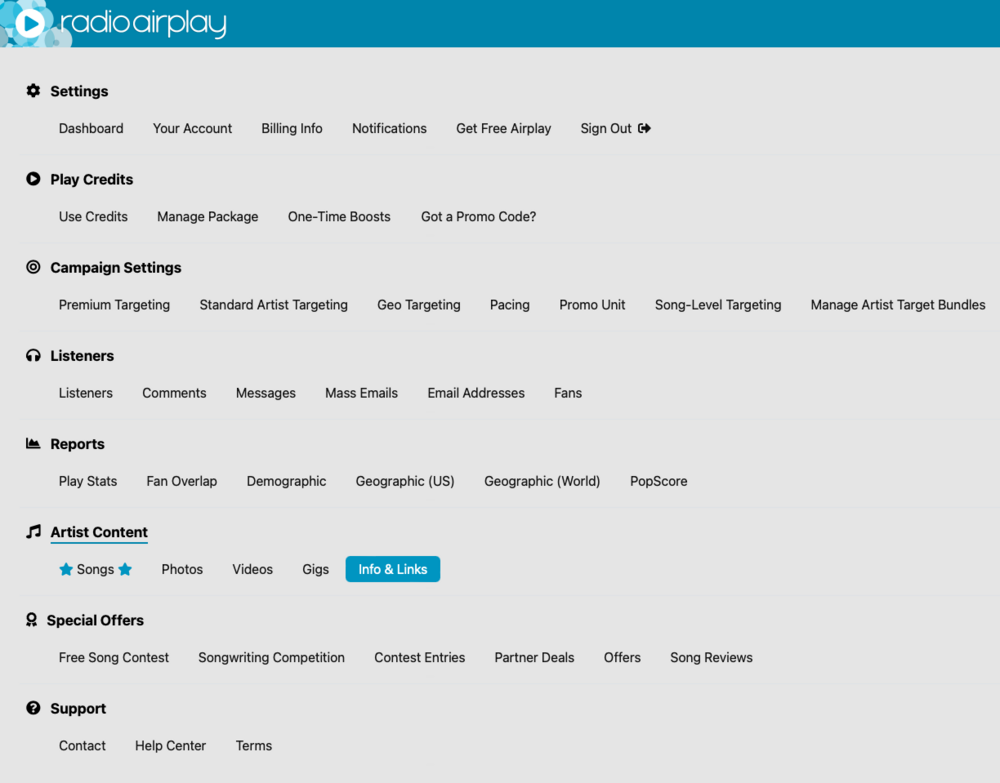
From here Here you can connect your Airplay account with Social Media sites. Keep in mind that the link to Facebook must be a Facebook page, and not a personal Facebook profile. The best way to get the correct URL is to actually go to your Facebook, Twitter, Instagram or TikTok page(s) and copy the URL then paste into the field where it belongs.
The URL (or link) is the location of a website on the Internet. When you type the address of a web page into your browser, you are typing a URL. The picture below displays an example of a Facebook Page URL. You should highlight your URL and then choose to “copy”. Then, you’ll be able to “paste” the URL directly into the appropriate field of your Info & links page on your Radio Airplay dashboard. Once you add your URLs, make sure that you click UPDATE to save.
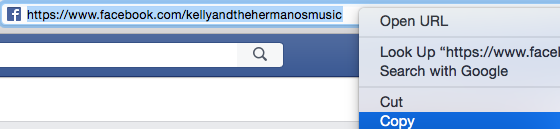
If you want your listeners to visit a site that is not any of the present (Facebook, Twitter, Instagram, TikTok) you can add a custom link. The "Custom Link Name" tells viewers what they are clicking on (band website, etc..), and the "Custom Link URL" is their destination.
If you sell your music online you can connect that store to your Airplay account. Copy the URL from your store and paste it to the field representing the store. The smart icons will be displayed every time your song is being played to listeners from your Promo Unit. If you sell your music on a site that's not listed you can use the "Custom Link Name" and "Custom Link URL" to connect it with your Airplay account.

Social & Web Links