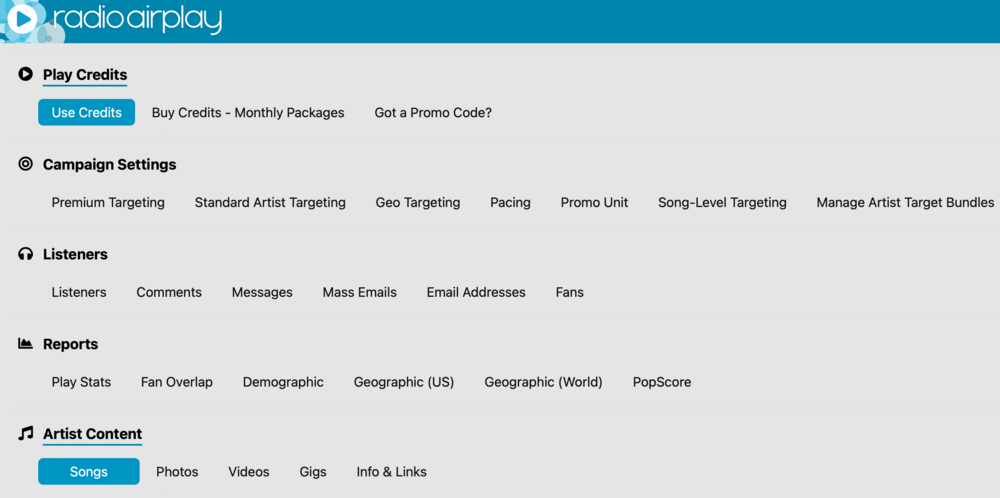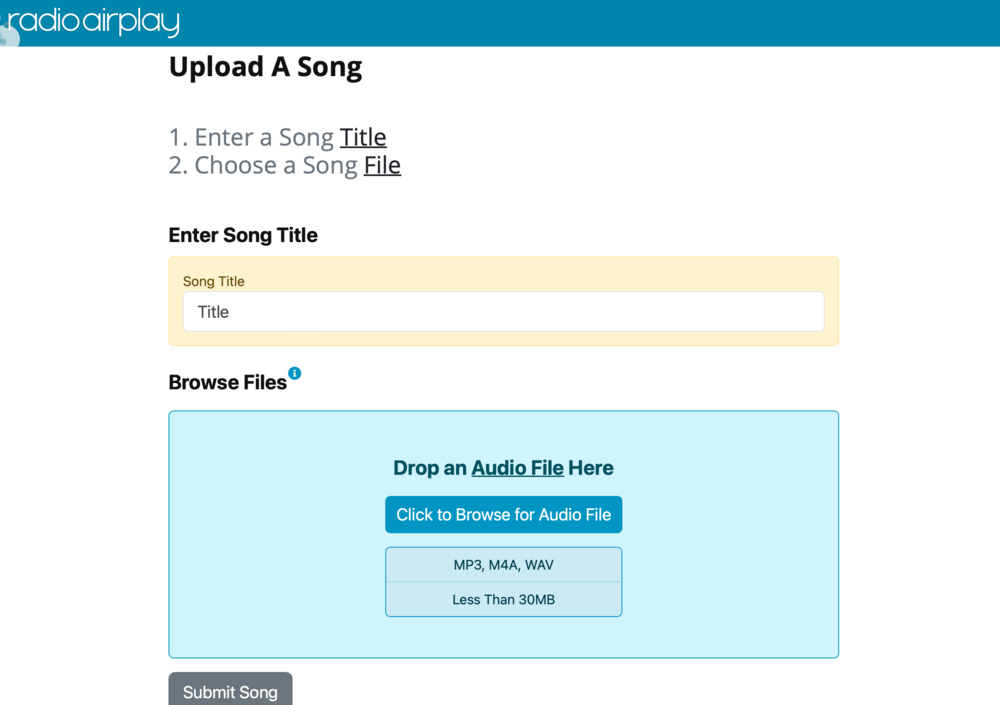Upload Songs
When uploading your song to your page we do allow most audio files to be uploaded, however if you are finding yourself unable to upload these file we suggest converting the file to an MP3. You song file must be less than 20mb and we recommend the audio file to be encoded at 320kbps with no punctuation marks or foreign characters in the file name before the extension.
If you are looking to make a new song live or upload a new song under a free account you will need to make the Current live song hidden first
You can hide your songs on your Songs page. When you are logged in click the Menu Tab ☰, then under Artist Content select Songs
When on this page you will see a blue button that says Manage, click on that and then click Hide. Once when the song is hidden you can then upload or unhide a new song by clicking on the blue Upload Songs button.
If you have an active monthly package on your account you will be able to upload a certain amount of songs to your page. (see Buying Credits - Monthly packages for more info) In order to upload more song to your page you must go to the Songs page of your account.
On the main page, click the Menu Tab ☰, then under Artist Content select Songs
When on this page you can click on the Blue Upload Songs button and then choose your song file, type in the song name and upload then click on Upload.
(Note: If you are having trouble uploading a song you can always email us the song file with the song name to our email support, support@radioairplay.com, and one of our support reps will be happy to assist you in getting the file uploaded to your account!)