Uploading Photos
Uploading and deleting photos can only be done on the Photos page of your account. In order to get to your photos page just select the Menu Tab ☰, then under Artist Content click on Photos.
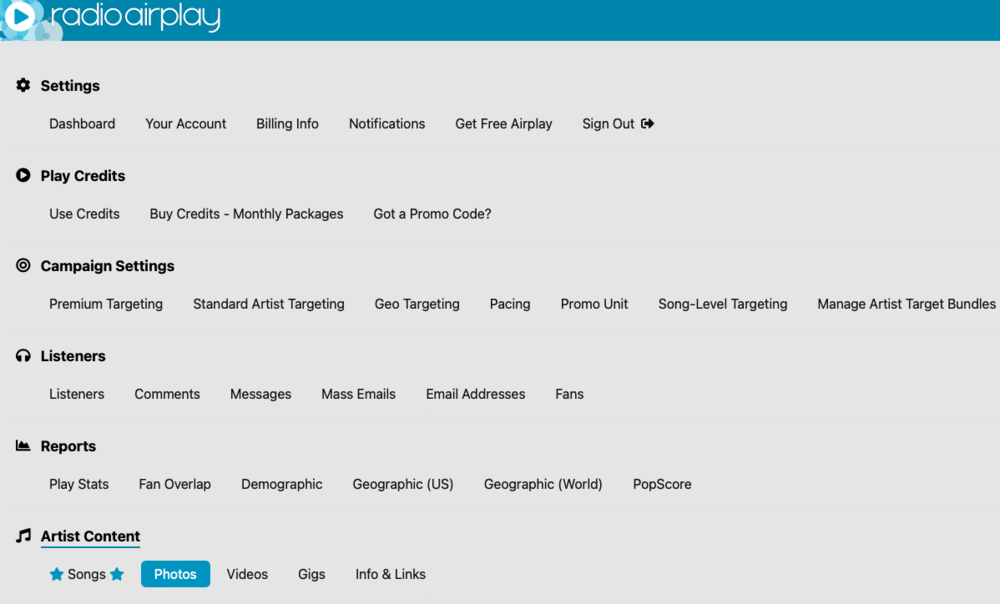
When on this page you can then click on the blue upload link on the bottom left side of the page. This will prompt a new screen to appear where you can then choose you picture file from the device you are using. Keep in mind being under a Free account you will only allow to have 1 photo live. If you are looking to change this photo then you will need to delete all photos under a FREE account in order to upload a new one.
Accounts under any of our Play Packages can have only up to 5 photos on an account. If you already have 5 photos uploaded you will need to delete one to upload a new one.
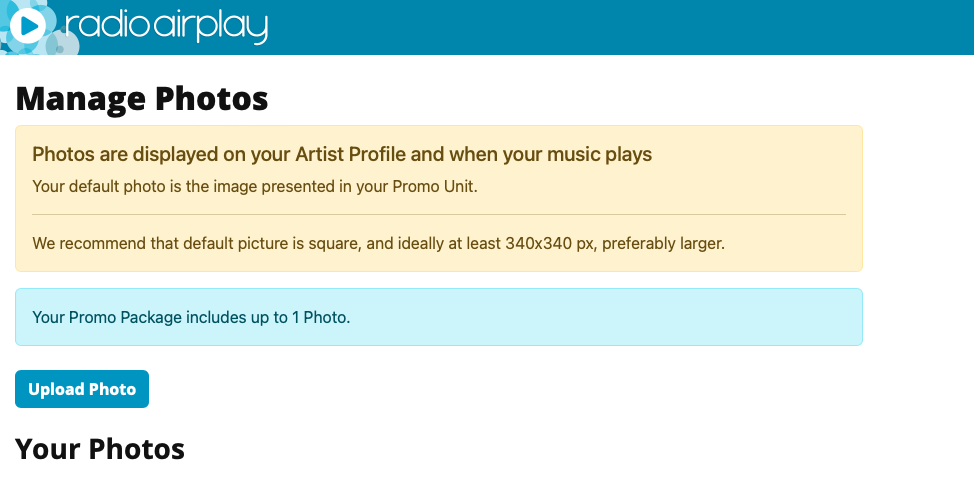
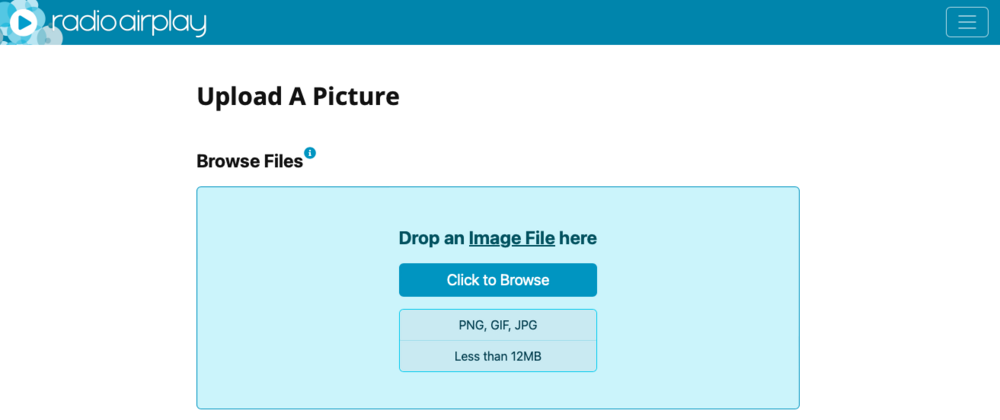
Picture files should be in JPG format, no larger than 5Mb. We recommend that your default picture is square (at least 340x340, preferably larger). If you are encountering problems you can always send us your photo file as an e-mail attachment to support@radioairplay.com so we can try your photo upload from here. Be sure to include the following:
Attach photo file you would like uploaded
Email address on your account
Make subject of the email "Help uploading file"
