How Can I Listen To My Uploaded Song(s)?
Here is a step-by-step guide for musicians to verify that you have uploaded the correct audio files using the play button on your dashboard:
Locate the Song: On the "MANAGE SONGS" page, find the song you wish to check. Songs are listed under the "Song" column.
Press the Play Button: Click the play button next to the song title. This will start streaming the uploaded audio file.
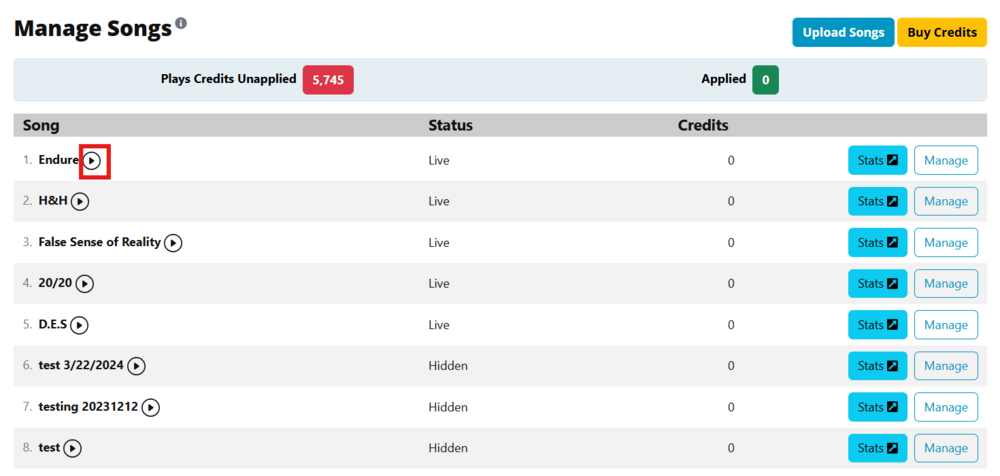
Listen to the Song: Carefully listen to the entire song to ensure:
The audio starts from the beginning.
The full track plays without interruptions or abrupt stops.
The audio quality is consistent throughout.
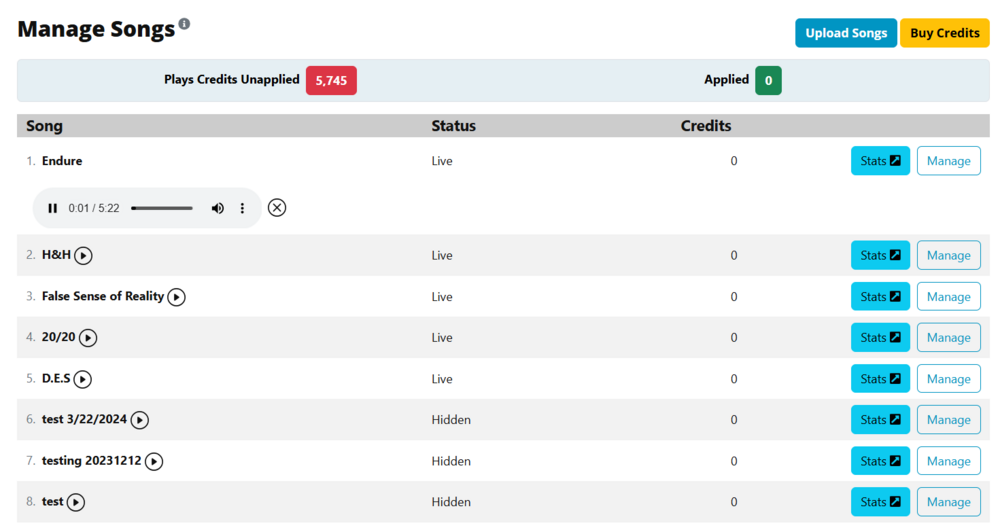
Check for Errors: If you notice any issues, such as incomplete playback or poor audio quality:
Confirm that the original file you uploaded is complete and in the correct format.
Re-upload the file if necessary by clicking the "Upload Songs" button at the top of the page.
Repeat for Other Songs: Follow the same process for each song to ensure all tracks are uploaded and playable in their entirety.
This quick verification helps ensure a great listening experience for fans and avoids playback issues!
